How to Add Google Analytics Tracking Code to Your Website?
Lia Infraservices – The leading SEO Company in Chennai enables you to understand the insights of your buyer’s persona and encash your business. Adding Google Analytics Tracking Code to your Website is a powerful method to track and analyse the performance of your website.
Adding Google Analytics to your website enables you to;
Track who visited your website.
Understand the keywords the visitors used to find your site
The time spent on your site and the bounce rate.
Track the visitor’s journey throughout your website.
The number of users filled up the signup form, requested for a free demo or subscribed to your newsletters or the blog updates, shopped, engaged or tracked all other forms of conversions.
Find the Traffic sources – Paid/Organic Traffic, from different Search Engines, Social Media Platforms, and reference sites.
How to Create a Google Analytics Account?
Sign in to your Google Account
Head to Google Analytics and click the button “Get Started”
Create a recognisable account name
Select your preferences on Account Data Sharing Settings and click Next
Make sure the Website URL is selected and click Next
Complete the Property Details ( choose your Industry & Time zone) for your account and website and click Create
Read and accept the Terms and Conditions provided
You have now created a Google Analytics Account for your Domain.
Steps to Access Google Analytics Tracking Code to your Website?
Step 1: Log into your Google Analytics account and click ‘Admin’ on the upper right-hand side of the page.
Step 2: Select the appropriate Account and Property(your domain Url), then click ‘Tracking Info”.
Step 3: Click ‘Tracking Code’ under ‘Tracking Info’ to access the website tracking code, which you’ll need to install on your website.
Step 4: As in the above image, copy the entire tracking code, from <script> to </script>.
Note: If your website already has a CMS plugin, then you don’t need to do the above steps. Your CMS by default has an in-built Google Analytics Plugin.
Step 1: At the top of the page find the Unique Tracking ID starting with “UA” followed by the code.
Step 2: Enter your domain’s Unique Google Analytics Tracking Code into your Website plugin.
Where to add the Unique Tracking Code?
Once the Unique tracking code for your domain id is obtained.
Step 1: Log in to your CMS file and access HTML code.
Step 2: Add the entire script from <script> to </script> immediately before the </head> tag.
Step 3: Repeat Step 2; that is copy the script in the same way on all the pages that you want to track.
Step 4: If your CMS use plugins you will have a separate section to add the UA Tracking code on each page.
Ensure Proper installation of Google Analytics Tracking Code to your Website:
Few hours after set up, Verify the proper installation of the Google Analytics Tracking Code to your website. In general, Google takes 24 hours to update its report. So, it is advised to give it some time to install your tracking code.
Revisit the Tracking Code Section;
Admin >> Tracking Info >> Tracking Code
What does the Status mean?
* Tracking Installed: You will see the “tracking status information” as “Tracking Installed”, then you have made it successfully.
* Waiting For Data: If you find the status as ” Waiting for Data”. It means Google has found the tracking code on your home page, thus give it some more time to fetch all other pages.
* Tracking Not Installed or Not Verified: It means you have encountered problems in installing the Google Tracking code. Thus follow the Google Suggestions to troubleshoot the problems for proper installation.
If website data privacy is your major concern and also if you the one looking for additional data insights to make an effective decision, then this is for you.
The best alternatives for Google Analytics in 2021:
Do beyond Google Analytics
There are a bundle of new and amazing features available beyond Google Analytics, that fits the specific needs of your business. Let’s explore few non GA tools that offer unique features like Quality Leads & Conversion Analytics Tools, SEO Specific Tools, Overall Website Performance Analysis Tool or the business-specific Analytics tools that help you to understand your customers better and improve your online sales funnels
1. Piwik PRO Analytics Suite:
Piwik PRO Analytics Suite (PPAS) is a privacy-friendly alternative to Google Analytics. It’s a suitable choice for sectors that handle sensitive customer data like government, healthcare or finance.
If your organisation is looking for an analytics tool that supports data protection then you should check this.
2. Smartlook:
Smartlook Tool is best suitable to analyse the website visitors or the mobile apps and even games.
This tool is apt for the purpose where there is a high number of visitors to the website or the app on the daily basis.
This app also supports multi-user workplace and REST API, thus absolutely viable for large enterprise and organizations.
3. Woopra:
Woopra is an amazing tool to analyse the interactions that happened in the live chat or find the user behaviour after the email interactions.
4) Serpstat:
Serpstat is an all-in-one SEO tool with an in-depth analysis of organic searches and keywords, as well as the SEO performance of your content and your competitors. It offers on-page audit and backlink and helps you improve your site content for better ranking.
5) SEMrush
SEMrush – It is a popular SEO tool that offers everything relates to SEO. The best part it also has built-in advertising research to help you understand your competitors’ ad strategies and budget.
6) Ahrefs
Ahrefs gives site owners a dashboard view of their SEO performance with domain authority, organic keywords, etc.
7) HubSpot
HubSpot aids with the lifecycle of a marketing campaign from creation to sales follow-up. Its related analytics include campaign performance and conversion tracking.
8) Adobe Analytics
Adobe Analytics tracks the website, mobile app, and brand channel’s real-time user behaviour and campaign performance data. The rest of the suite uses this data to create a personalized site and campaign-level experiences, such as product recommendations or customized landing pages.
Conclusion:
Be it a Google Analytics tool or Any other Non GA tools, the purpose of adding a Google Analytics tracking tool to your website is to identify and understand where your website visitors are from and what are they doing on your website. This will help to take better marketing decisions to drive data-driven Digital Marketing campaigns in Chennai.
Lia Infraservce the Leading Mobile Application Development Company in Chennai is expertise in not just building your Website or the mobile app but also optimize it as per user persona insights to make your site or the app rank top on the Google Search Result Page or on the ASO – APP Store Optimization.
Do you want to know about the secret to increase your website traffic? Read about “SEO On-Page & Off-Page implementations and SMO Activities“.
Feel free to Contact Lia Infraservices at your Coffee time for a quick chat.
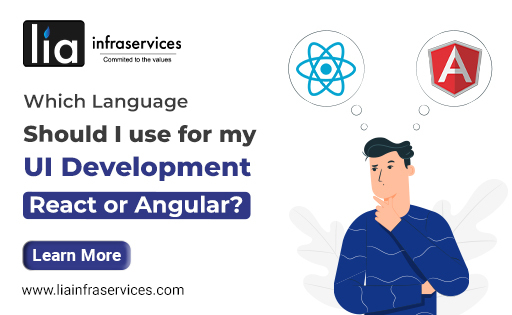
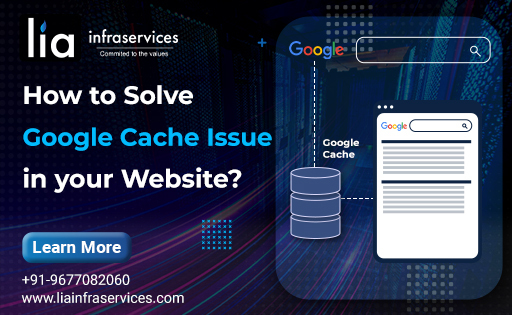
Comments
Post a Comment